Before AI Agents, it was tedious, time-consuming, and expensive to move from a closed website building platform like WIX to a more flexible one like SiteCatalyst.ai, which is based on the FREE open source CMS, WordPress.
How to Migrate from WIX to WordPress
Migrating from WIX to WordPress requires planning and patience because WIX doesn’t provide a full export option. I’ve tried using the RSS feed method to move WIX blogs, but that comes with a limitation of fewer than 15 posts. Additionally, images were not brought along for the migration ride. The alternative and only foolproof method is to manually copy each post. 😞🤦🏻♂️
Good News when Migrating from WIX to WordPress
The good news is that after importing your posts and recreating pages, uploading your images, setting up navigation menus, transferring or pointing your domain, and configuring redirects and SEO settings, you’ll have…
- full control over your content on a flexible WordPress platform at a fraction of the cost
- freedom to move your website to any hosting company that supports WordPress
- no surprise price increases or extra costs to add basic features or products to your website.
Your cost savings can be used to advertise or hire an administrator so you can focus on your business growth or spend more time with family and friends.
The Best News about Migrating from WIX to WordPress
Remember all of the manual steps mentioned in the good news section above? Well forget them. 😉 You can now use an AI Agent to do it for you. In fact, I do it all the time. I (actually AI), helped a client migration three websites including an e-commerce website with dozens of products and 69 blog posts onto SiteCatalyst.ai in under 1 hour. Here are steps and the prompt I used.
Step One
- Set up a Free Account here at www.SiteCatalyst.ai
- WordPress will automatically be installed for you.
- You will receive credentials. Keep them handy as the AI Agent will need them.
Step Two
- Open another browser tab and log into WIX (again keep the credentials handy for the AI Agent just in case)
- Check the number of POSTS you have. (AI Agents sometimes get lazy and you have to remind them there are more posts to migrate)
Step Three
- Open a third browser tab and head over to ChatGPT (note: any AI Agent can do the work – I just always have ‘GPT open, so it was easier for me)
- Select Agent mode from the Tools menu. If you are on the free version, this option is not available and our sister company, Versativ, can help you migrate.
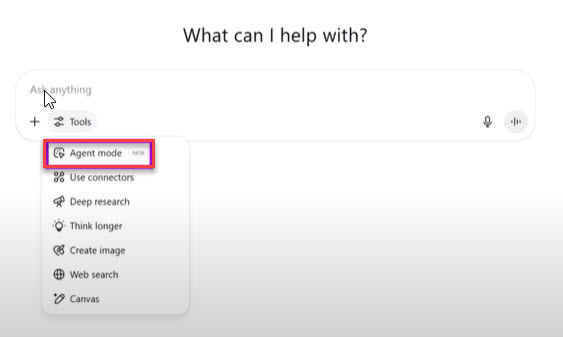
- Enter the following prompt
“act as a website designer or developer and manually migrate all the posts from my WIX website to my new WordPress website, do this fast please” (I heard that using “fast” helps the AI work quicker 🤷🏻♂️) - Checking in and Monitoring AI’s work
- You may be asked to log in.
- AI initially, puts posts in Draft mode and asks if you want to Publish them.
- AI may only migrate two initial posts before asking if you want it to proceed with the rest.
- If you don’t use “manually migrate“, AI will use the default RSS method which is limited to fewer than 14 posts.🤦🏻♂️
Step Four
- Review the posts to ensure everything was done correctly.
- Grow your business and let me know how this prompt and process worked for you. 🙏🏼😊 (connect@sitecatalyst.ai)
